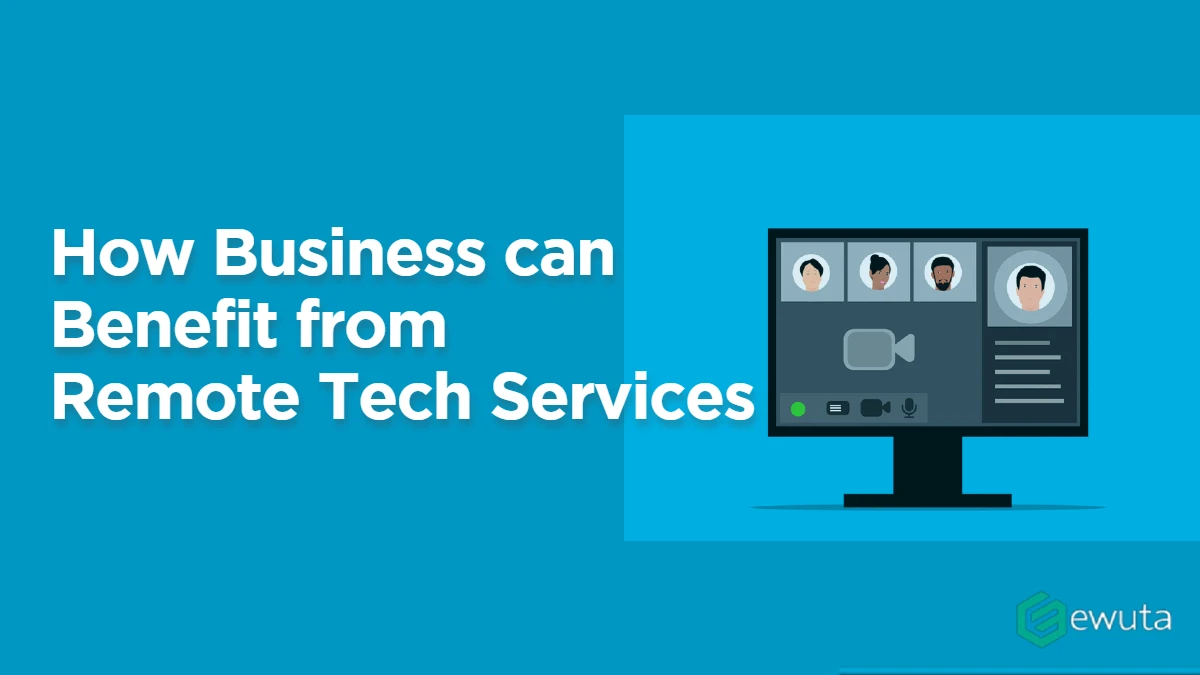A slow computer is a very annoying thing, but that doesn’t mean your computer is outdated or you need to buy a new one. Before making up your mind to spend money on buying a new device, try some simple ways to accelerate its speed and performance so that you can be more productive with the computer.

First of all, you need to figure out the actual cause that is causing slowdowns, and before you initiate any workaround, do not forget to backup your data.
1. Restart Your Computer
If you’re among the users who hardly shut down or restart their computers, you need to change your habit as soon as possible. Restart your computer every few hours or so.
The reason is that as you use your system, multiple background applications keep running and consuming a good amount of resources, including memory. When these processes are not ended or interrupted, they end up degrading system performance.
Identify all the unnecessary applications that are running in the background and eating up system resources. Close these applications and restart your computer. Make sure to remove high-end applications as they are the big productivity barriers.
2. Close Browser Tabs or Login Items
Do you know those extra browser tabs consume system memory and stay there doing nothing? Have you ever checked those unwanted applications that are running simultaneously without your permission?
Every open tab takes up its share of RAM, which reduces the memory and the processing power you need to run other important applications. It overloads the system with excess burden and impacts the performance.
To resolve this problem, make sure to open only the necessary tabs while deleting those that are not in use at the given moment. You can also check the login items and close applications that are running without any objective only to make your system sluggish.
3. Clean Hard Drive
A heavily overcrowded hard drive can be a productivity hog as it can reduce your computer’s productivity manifolds. Everything that you store on your hard drive demands regular updates and needs to be cleaned to maintain its performance.
All processes need a certain volume of virtual memory to facilitate the seamless transition of running applications. But if your hard drive is full, the processes will barely get any space to store the temporary files, vital for the smooth running of applications and programs.
To get it resolved, you will first need to identify the overall amount of free space available on the hard drive. If you are using Windows, click on My Computer, right-click on C drive, and select Properties. In macOS, click on the Apple menu and click About This Mac.
Now, come to the solution part, where you need to ensure that about 20% of hard disk space should be free. If not, you can clean the hard disk to make space for important programs, files, and processes. You can move several GBs of data to Cloud or external drive as this will help you to max out your hard disk. Search for the best free cleaners online and utilize them to clean your computer’s hard drive from temporary storage and other junk.
Pro tip: If large media files, such as movies or TV shows, are consuming the most amount of disk space, you should consider sticking to streaming sites as doing so will eliminate the need to hoard media files on the computer.
4. Install Antivirus Application
Slow performance can be the result of a virus attack, but you don’t have to panic as resolving this is simple. Apart from slow performance, if you notice that some files on the computer are deleting unexpectedly, you need to check for viruses.
Virus attacks are common, and they can reflect their presence through pop-ups or unauthorized encryption of files. You need to take immediate action as you cannot afford to lose your data or sensitive information.
Download an antivirus application from a trusted provider. If required or if your budget allows, go for the paid edition, as it will provide you additional security against security threats and malware. Run virus scans regularly every few days for better protection and prevention.
5. Update System Drivers
Both hardware and software on your computer need updated drivers to run smoothly. Drivers are important components as they allow the operating system and programs to communicate with each other.
Outdated drivers can lead to faulty software performance or damage to the hardware. If any of these takes place, your system will take more time to run the applications, and this can be frustrating.
Browse the web to find the updated versions of the drivers installed on your computer. Before you download anything, ensure that you are using a reputed source or website to stay secure. You can even install the driver updating software to make your work easier.
Following these practices, you can optimize your system performance and ensure that it works at a faster speed. If nothing seems to work, you may need to contact certified technicians to bring your computer to normal working condition.
Conclusion
To sum everything in this article, you have multiple options to choose from when it comes to improving a sluggish computer performance. Ideally, you should take advantage of all the tips for the best result. And even if it takes a while to optimize the device and eliminate all the problems, the result will be worth it as you can enjoy using a properly functioning computer.