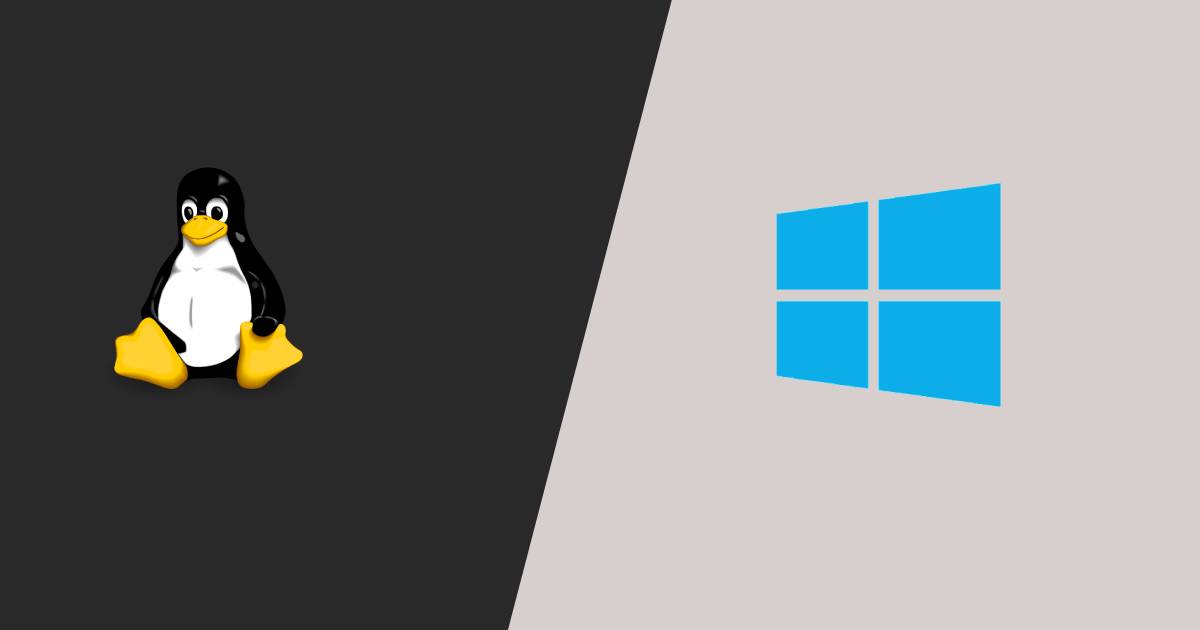If you are using an iOS emulator to run a mobile app on your desktop operating system, it has many advantages, like duplicating the mobile device’s behavior without any added hardware cost.
Emulator is a tool that imitates the Android operating system on one’s desktop computer. Developers design emulators to help the users or developers who want to use iOS without going through the hassle of installation.

For example, you can run games like PUBG and Pokemon Go on your computer by using an emulator. It also helps app developers find unexpected behavior during the testing phase of the apps.
There are lots of emulator for Android on the internet, but finding the perfect emulator for PC to run iOS apps on Windows or Mac is very difficult. To make the research easy for you, here is a list of the best iOS emulators for PC and Mac.
1. iMame
This emulator is more focused on allowing the user to run games and running other applications. iMame can be said as an emulator without any App testing or development feature.
The sole purpose of the emulator is to allow the user to run iPhone Apps on the PC. The App works without any clutter and any average computer can load the games on the emulator without any issues.
2. Appetize.io
This emulator is our second option, it’s great to find a solution that asks you just to upload your app on its website, and you’re good to go.
Developers can use this emulator for streaming iOS simulators in the browser for the purpose of embedding apps in websites, testing, or other phases of development.
Talking about the pricing, the free trial period of this iPhone simulator gives you 100 minutes of streaming time for apps. You can monitor your usage from the dashboard and set up alerts when you reach your limit.
3. Air iPhone
Air iPhone runs on the very popular Adobe Air Framework. If you are familiar with Adobe Air Framework, then you may know that the Adobe Air is very impressive.
The Air iPhone creates a virtual screen on your PC which resembles the iPhone Screen. Installing the Air iPhone is very simple, just download the Air iPhone and install it with Adobe Air, done. You can work with this without any issues.
4. Ripple
While Appetize.io is a browser-based iPhone emulator for PCs, Ripple does its job in the form of a Chrome extension. It’s popular for testing cross-platform mobile and HTML5 applications without going through a complicated setup process.
Targeted towards platforms like PhoneGap and WebWorks, Ripple aims to help developers by providing features like HTML DOM Inspection, Automated Testing, JS Debugging, and more. In real-time, one can run the apps on different screen resolutions and devices.
This iOS emulator for your computer doesn’t need to be restarted if you choose a new device, which makes the experience pretty convenient.
5. iOS Simulator in Xcode
Apple’s homegrown Xcode software development environment for Mac comes with its own app simulator for iOS, tvOS, watchOS, and iMessage. So, if one is using Xcode as the primary app development suite, then it’s sufficient to emulate different types of interactions like taps, device rotation, scrolling, and other actions performed by the user.
Mac users can directly launch their apps from the Xcode project. What gives Safari an edge over other free iPhone emulators is the ability to test web apps by accessing Safari within Xcode.
6. TestFlight
TestFlight, which is owned by Apple, was used by developers to beta test their iOS apps coded using Xamarin. You can also consider it as Apple’s officially recommended method for testing the apps.
TestFlight’s extensive documentation is a plus point for this iOS emulator for PC. This free app supports apps for iOS, watchOS, tvOS, and iMessage. It also includes an option for external beta testing of the apps before the final review.
The downside of this emulation service is a comparatively technical setup, and one also needs to create an App Store distribution profile.
7. BrowserStack
This is a unique and innovative haven to mobile emulators of Apple iOS and Google Android, and both stand 99% similar to the real devices.
This emulator stands tall as the most credible web and mobile testing platform. it allows you to run tests across several devices and desktop browsers to ensure that the software goes far and beyond organizational and customer expectations.
Loaded with a flexible, user-friendly, and versatile interface coupled with an amazing API, it makes the job fairly easier.
You can easily switch in between mobile, PC, or MAC.
8. Electric Mobile Studio
Electric Mobile Studio is a paid way to test and run iOS apps on Windows computers, but it offers a full product trial for 7 days, which makes it an eligible choice for this list.
Its highlight features include full-fledged emulation of iPhones, iPads, and responsive apps. The ability to use the same product on two machines for common work setups at the office and home.
Developers also prefer this iPhone emulator for Windows 10 due to the integrated WebKit and Chrome debugging tools that make their jobs easier. One can add hot-key navigation keys for mapping their favorite shortcuts. Windows users can also easily integrate this tool for iOS app with Visual Studio.
9. Remoted iOS Simulator
Another popular option to test iOS applications on your Windows PC is Remoted iOS Simulator for Windows. It’s a developer-focused tool that comes pre-loaded as a part of Xamarin in Visual Studio. Microsoft has detailed documentation available on its website that users can follow and test their apps with the iOS simulator.
The tool’s window shows a useful toolbar at the top that has useful options like Home, Lock, Settings, and Screenshot. From Settings, you can enable Touch ID-like functionality, simulate static and moving conditions, shake gestures, rotation, etc. The tool also provides iPhone-like touch gestures and stylus input.
10. iPadian
There are many tools like iPadian that are pretty popular for providing an iPad or iPhone like experience on PC and Mac. However, those solutions don’t let you upload your app/code and test it.
They work like a custom layer on the top of your OS, and one can install certain iOS-like apps from their app store.
If you wish to use an iOS simulator that imitates the design and appearance of iOS hardware, you can go for iPadian.
Wrapping Up
The iOS emulation software that we mention above is mainly for app developers who wish to test their apps before pushing and releasing it for public use.