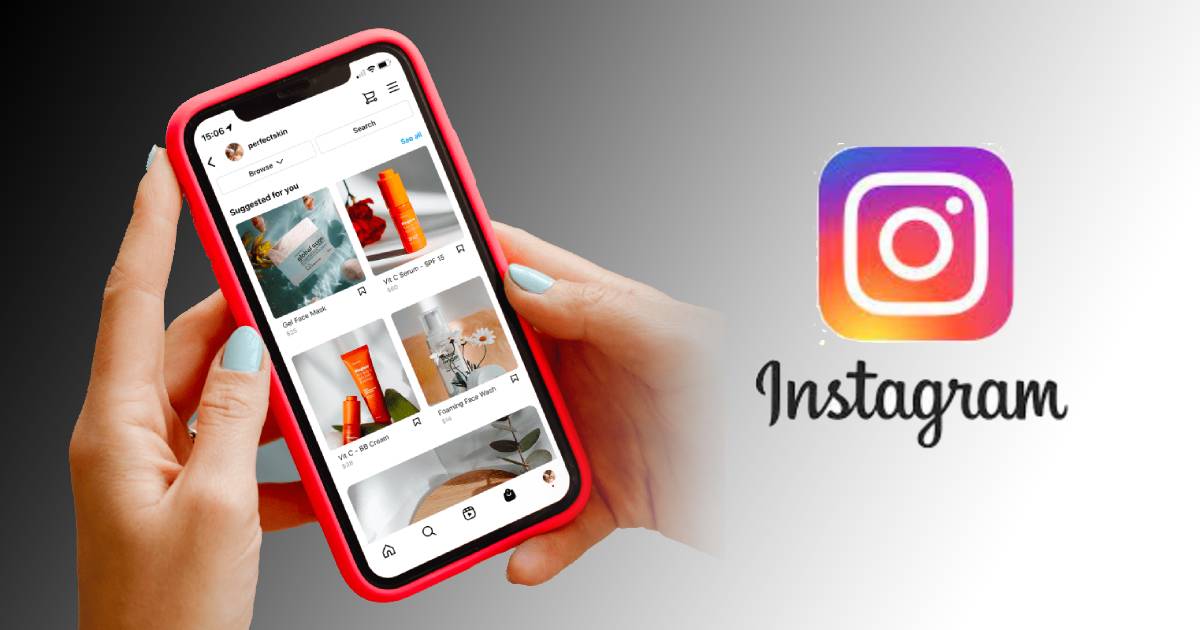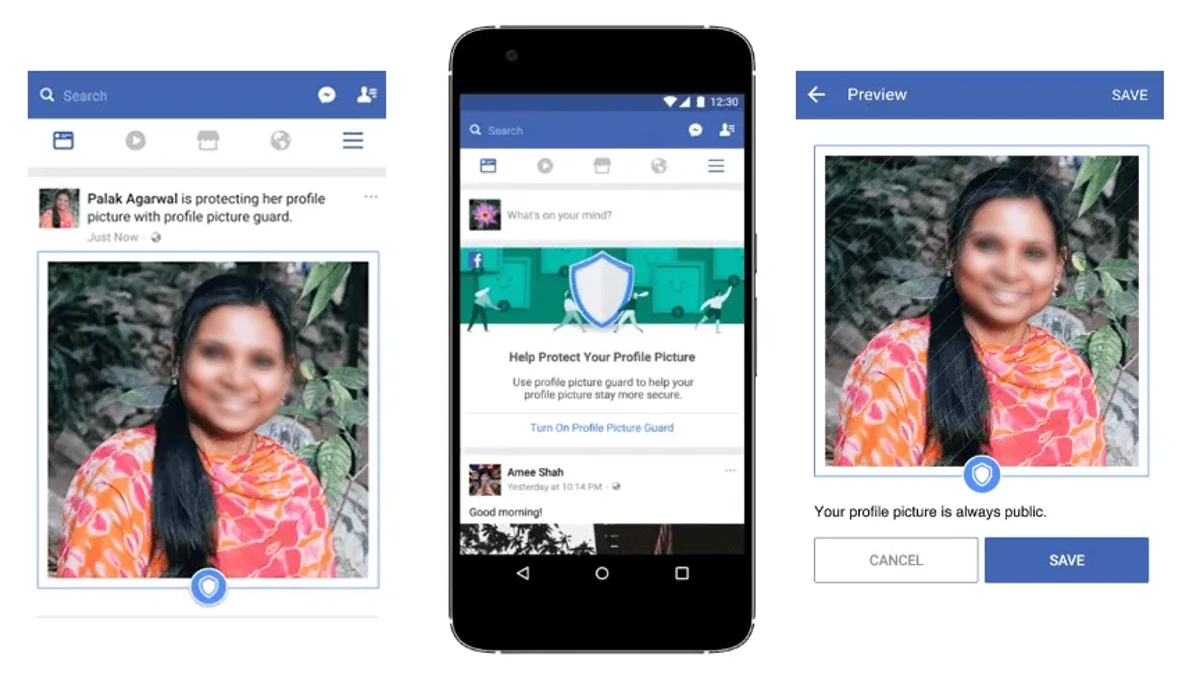Many people will think that it is very easy to download WhatsApp on every smartphone, but to some people, this is not true. I decided to discuss in this post how to download WhatsApp because there are still some people who find it difficult to get WhatsApp up and running on their outdated devices running low versions of operating systems.
Some people will be saying that I can tell my friend or brother to send WhatsApp for me through Xender. After sending it, WhatsApp may still not be able to be installed. This is because you don’t expect WhatsApp of android version 10 to work on android running version 4.4. Yes, WhatsApp for v10 can’t work on v4.4,
However, the sole aim of this post is to explain how to download the WhatsApp that will work on your smartphone, no matter what version of OS it is running, both old and new. How to download WhatsApp on an android that does not support Play Store and how to update your WhatsApp on any android, iPhone or PC. Before I proceed, what is WhatsApp?
WhatsApp which is also known as WhatsApp Messenger is a freeware, cross-platform messaging and Voice over IP service owned by Meta Platforms. It allows users to send text messages and voice messages, make voice and video calls, and share images, documents, user locations, and other media. So, if you want to download WhatsApp on your Smartphone, kindly follow the below steps.
How to Download WhatsApp on Android
To have WhatsApp running on your android smartphone, you need an Android version above 4.0.3 or higher to download WhatsApp. You also need to be using a phone, rather than a tablet.
However, there are two ways to download WhatsApp. One is to download from Google Play Store and the second one is to download it from the Official WhatsApp Website (for smartphones that does not support play store)
Step 1: Download from Play Store
If your android smartphone supports Play Store, all you have to do is to launch the play store app and sign in with a Gmail account. type ‘WhatsApp‘ into the search box and look for ‘WhatsApp Messenger’ by ‘Meta Inc‘.
Now, tap ‘Install‘ and your download will start immediately, then after downloading it will start installing. All you have to do is to wait for it to appear on your phone.
See: How to Cancel Sent Friend Request on Facebook
Step 2: Download from Official WhatsApp Website
If your smartphone is outdated, running a lower version of android, this is the best way to update or download WhatsApp on your smartphone without stress. If your android does not support play store or you don’t have a google account to sign in with, I will advise you to create one or follow the below steps to get WhatsApp up and running on your android.
- Launch any browser in your smartphone and go to www.whatsapp.com/android
- Tap on Download Now.
- Whatsapp.apk file will be downloaded in your preferred download location.
- After that, Install the apk file.
- Once it’s installed, launch it.
- You will be prompted to accept the WhatsApp Terms and Conditions.
- Tap on Agree and Continue.
- Enter your Phone Number.
- A Six Digit Code will be sent to you, Enter the Six-digit code and tap on Verify, so that the app can verify it.
- If there was a previous Backup of your WhatsApp chat, you will be asked to Restore or Skip.
- On the next Screen you will be asked to enter your Display Name. This is the name that will be displayed to users who do not have your number while chatting in a WhatsApp group.
- After that, you are ready to start using WhatsApp on your android smartphone.
So, that is all you need to know about how to download and install WhatsApp messenger on any android OS smartphones. But, if your WhatsApp has expired, you can also use any of the above methods to update your WhatsApp.
Watch the video of how to download WhatsApp on android below: ????
See: How to Download Facebook Lite for Android, iPhone and PC
How to Download WhatsApp for iOS
For you to be able to set up WhatsApp for iPhone, you need iOS 8 or later for WhatsApp to work.
Step 1: Find the App Store
The App Store is your iPhone’s supermarket from where you can download all sorts of applications and games to maximize the functionality of your iPhone. You will need to scroll through your home screen pages to find the App Store.
Step 2: Search for WhatsApp
Once you have found the App Store click on the search button (button with the magnifying glass logo) in the bottom right corner. Type WhatsApp in the search box and select WhatsApp Messenger from the list below.
Step 3: Download WhatsApp
Alternatively, you can launch your iOS browser and go to www.whatsapp.com/download you will be taken to the official WhatsApp website. You will see an android phone and an iPhone next to it. Tap on the iPhone and you will be redirected to the Apple App Store Whatsapp download page immediately.
Now, Click the download button (the cloud icon with an arrow pointing downwards) next to WhatsApp Messenger as shown below to begin the download. You will have to log in to your Apple account next. Once you login, WhatsApp will download and install it on your iPhone automatically.
Once you have installed WhatsApp on your iPhone the WhatsApp logo will appear on your home screen. Now, click on the WhatsApp icon to start the setup process
Step 4: Setup WhatsApp
Input your phone number and select your country. WhatsApp will ask for permission to send you a text message to verify the mobile number you have entered.
- Tap on Accept & Continue
- Now, input the verification code you receive via text on WhatsApp.
- If you do not receive the code there is a button on the verification page to resend the code.
- Once you enter the code press the Verify button.
To complete the setup select your profile photo and profile name as shown below.
If you’ve previously used WhatsApp and have a back-up of your data then you’ll also be asked if you want to restore this.
See: How to Enable Dark Mode on Facebook
How to Download WhatsApp on Windows
If you want to get WhatsApp for Windows, kindly go to WhatsApp official website www.whatsapp.com/download and hit the ‘Download for Windows’ button.
After downloading, open the WhatsApp.exe file to install it, then follow the instructions, which involve launching WhatsApp on your phone and scanning a QR code (with the scanner found under Menu > Setting > WhatsApp web in the WhatsApp phone app). This will then link your phone’s WhatsApp up to the computer.
Now, you can send and receive messages online without having your phone online. That is, if you have a network connection on your web browser, you can access WhatsApp. You don’t have to keep WhatsApp online on your mobile phone like before.
How to Use WhatsApp on Computer
- Go to web.whatsapp.com on your computer’s web browser.
- You will be given a QR code just like in the image below.
- Open your WhatsApp application on your phone.
- Tap on the 3 Vertical dots at the upper right corner.
- Select WhatsApp Web.
- Now hold your phone across the screen to Scan the barcode.
That’s it. You will be logged in to WhatsApp web, you can start a chat, send images and reply to urgent messages without lifting your phone.
You can use the tutorials above to Update your WhatsApp Messenger to the latest version. WhatsApp is also available on PC. Use the above method to download and install WhatsApp on your PC and Laptop.
See also: Best YouTube Video Downloaders for Android
How To Download WhatsApp Business
Do you own a business and want to communicate with your destined customers? Having a WhatsApp business app makes complete sense. It’s totally free to download and use. It is a productive tool to help you grow your business.
It’s identical to regular WhatsApp messenger with a few additional features to assist and facilitate small business. Here are the steps to open a WhatsApp Business account, register, setup and use all new features of the App.
Steps to open a WhatsApp Business account
WhatsApp Business is an app built to assist small businesses. It is available on Play Store and App store to download for free. WhatsApp Business is available for Android and iOS operating systems.
So, in this section I will be showing you how to download and install WhatsApp business on any smartphone. Follow the below steps to begin:
Step 1: Download the App
Go to www.whatsapp.com/business
If you are using android, tap on Android, if you are using iPhone, tap on iPhone. You will be redirected to your download location. Download and install the app. Open it, read and accept the terms and conditions. To agree with them and continue click on “AGREE AND CONTINUE”.
Step 2: Enter your Phone Number
Enter a phone number, preferably your business number rather than your personal WhatsApp number. WhatsApp allows you to use WhatsApp and WhatsApp Business on the same device, provided they are registered with a different phone number.
Step 3: Verify your Phone Number through OTP
You have to make sure you have entered the correct number. Then enter the received OTP on your provided mobile number and verify your phone number.
Step 4: Choose the Name and Kind of Business
Provide your business name and choose the kind of business in the “create your profile” window and click on next to open your WhatsApp Business Account.
Step 5: Try New Features and Connect with Customers
A WhatsApp Business window is open that looks almost identical to your regular WhatsApp with a few additional features. You can now use WhatsApp business to get in touch with your potential customers.
Now that your WhatsApp business account is open, it powers your communication with customers all over the world. You can now connect with your customers on WhatsApp in a simple, secure and reliable way.