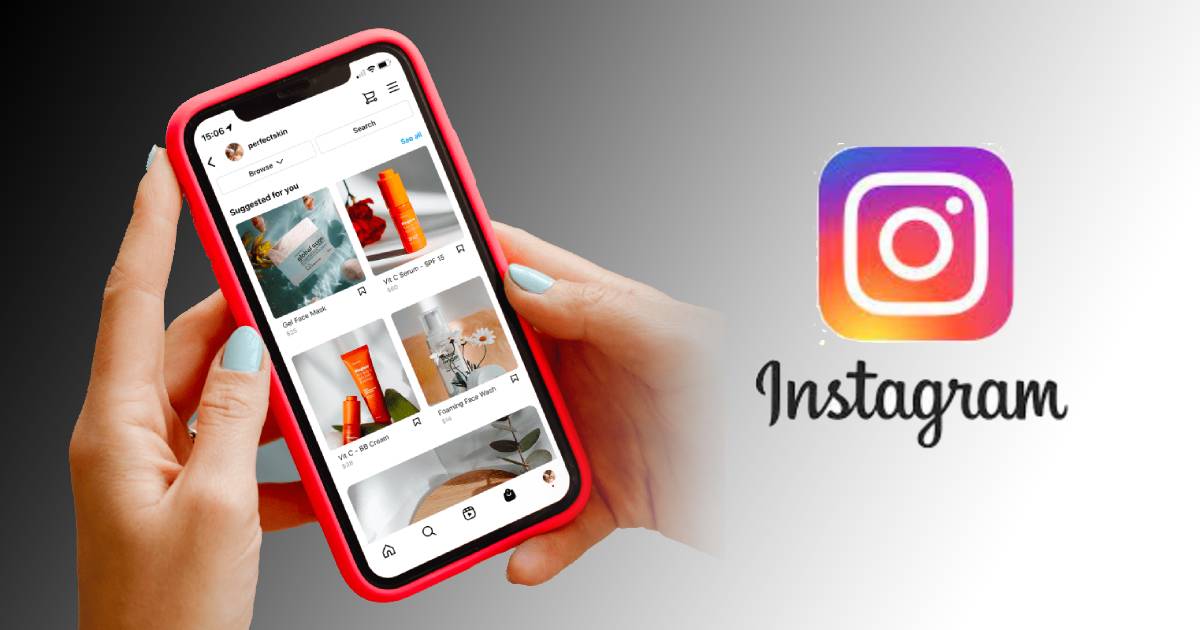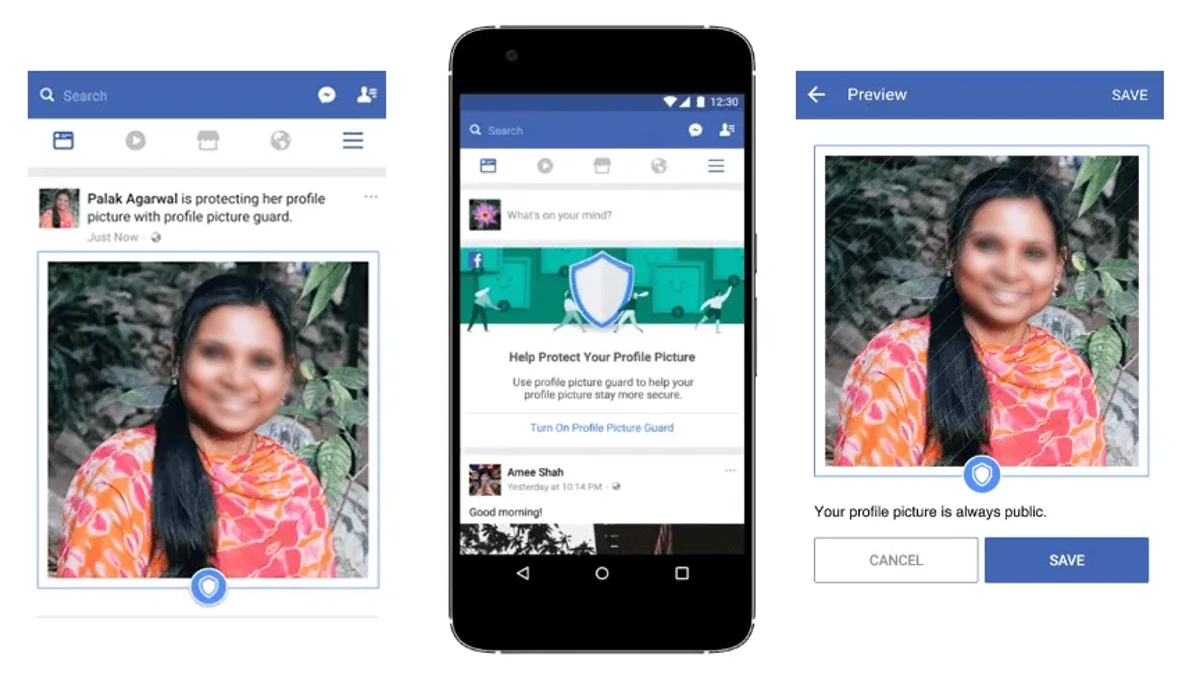Facebook is a great social networking site; it allows you to send friend requests to other Facebook users and also accept friend requests from other Facebook users. If not friends then there is no Facebook in the world. It is running just like a chain with the power of friendship. Facebook is a great place to have fun and spend your loose time without being bored.
So, in this article we are going to discuss how to cancel sent friend request on Facebook with Android, iPhone and PC. If you have sent a friend request to any unknown person by error, you can cancel the request easily by following any of the steps below.
Facebook does not encourage you to send friend requests to people you don’t know, so always send friend requests to only the people you know to avoid being restricted or banned from Facebook.
While cancelling the friend request on Facebook, always remember that it automatically enables Follow option, you will be in his/her Followers list even after you have cancelled the request. In order to un-follow the person, you must click/tap the ‘Following’ button which works as toggle and click unfollow to remove you from the person’s ‘Followers’ list.
How to View Sent Friend Requests on Facebook Lite
Sometimes we send friend request to someone on Facebook but later we forgot it and we may want to know if the friend request was accepted or declined in Future.
So, the below steps are going to show you ‘how to see sent friend requests on Facebook Lite. With this method you can see your sent friend request both in Facebook lite and in any Mobile Browser.
- Open Facebook Lite App.
- Click on three lines ≡ on upper right corner.
- Then find Settings option and tap on it
- After this, find Activity Log option and click on it.
- Then click on Filters select Categories.
- Tap on Your Connections.
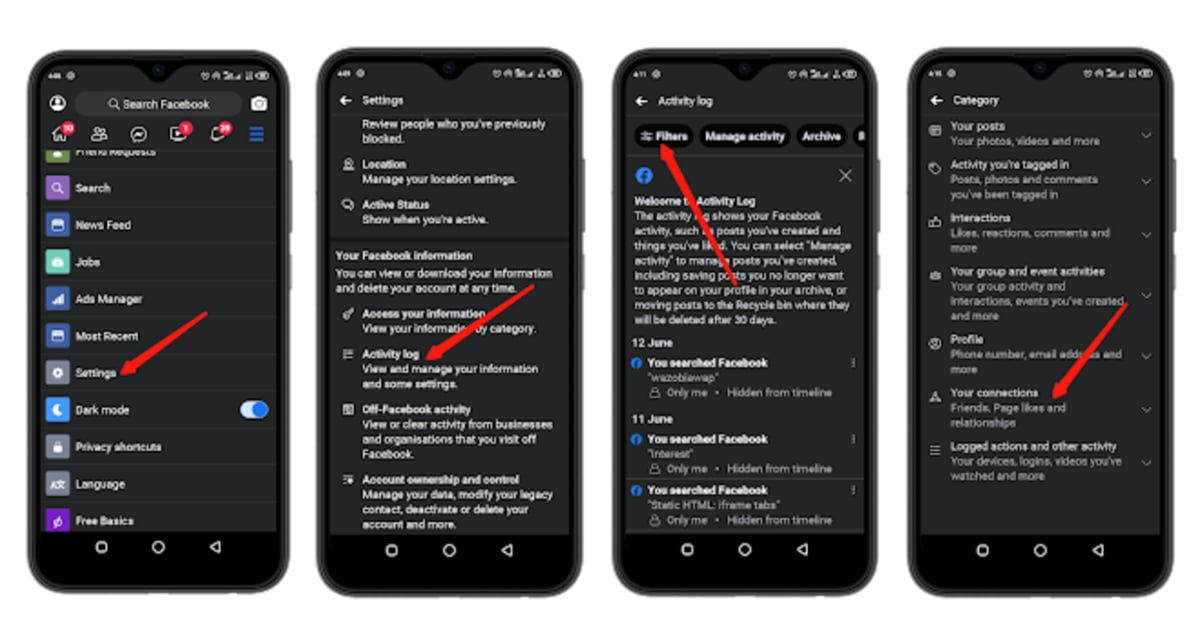
- Then find ‘Sent friend requests‘ and tap on it.
- The next page is the list of all your sent friend request was sent by you.
- Locate any one you wish to cancel and tap on the user’s profile.
- Now, tap on Cancel and the friend request will be canceled immediately.
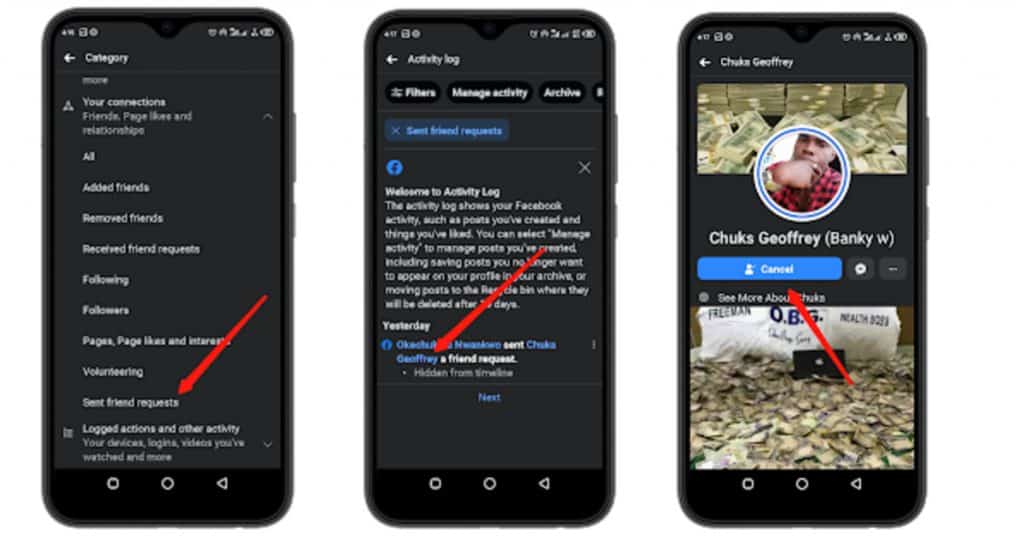
For you to delete all of them click on the name of person then you will be redirected to its profile then simple click on cancel, do this one after the other until you delete all.
If you want to view the list of all your sent friend requests continue reading as this cannot be done with the Facebook default application or on Facebook lite, but can be done in your mobile browser.
See also: Interesting Facebook Tips and Tricks you Need to Know
How to View Sent Requests on Facebook via Mobile Browser
For you to be able to do this, you have to download and install the latest version of Chrome Browser.
- Open your App Drawer, locate and launch the Chrome Browser.
- Login to your Facebook account.
- Tap on the Find Friends icon.
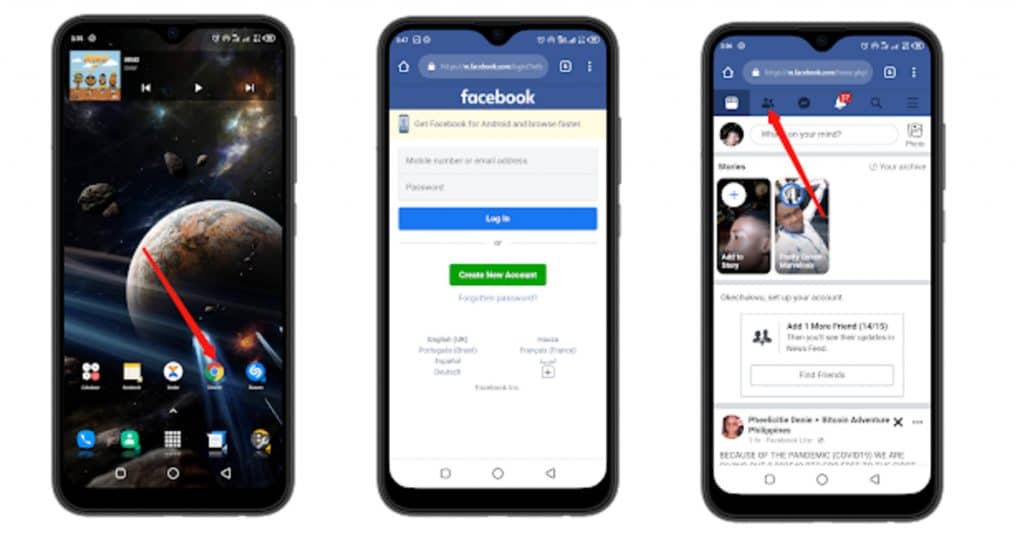
- You will see a list of your Incoming Friend Requests that you can accept or decline on the next page that comes up.
- Tap on the drop-down arrow ∨ beside Friend Requests.
- Now, Tap on View Sent Requests.
- On the Next Page you will see the list of your Sent Requests.
- Now Click on Cancel Request.
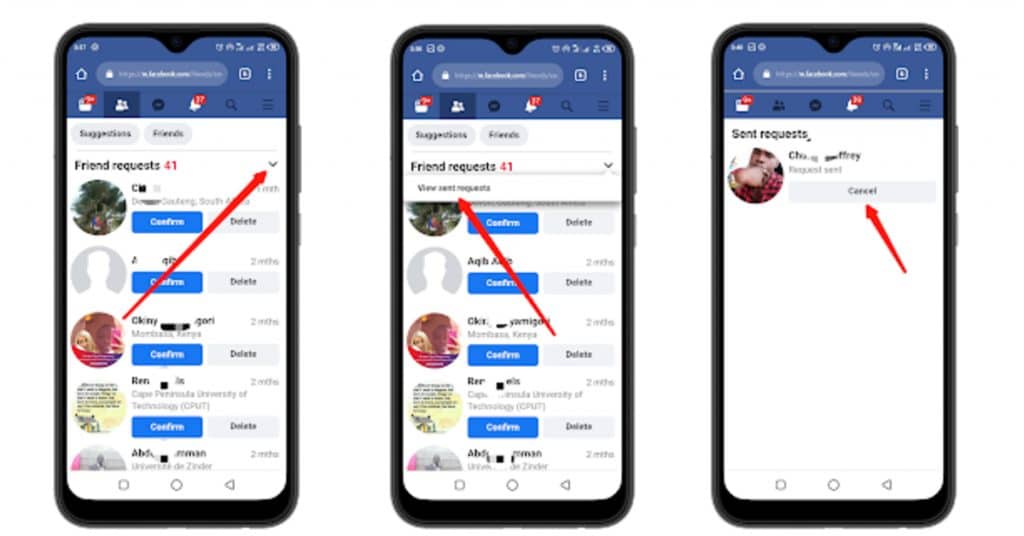
- Alternatively, you can visit Facebook outgoing request page with your Facebook app or any Mobile Browser that you are currently signed in on Facebook to view Sent Requests immediately and cancel the ones you wish to cancel.
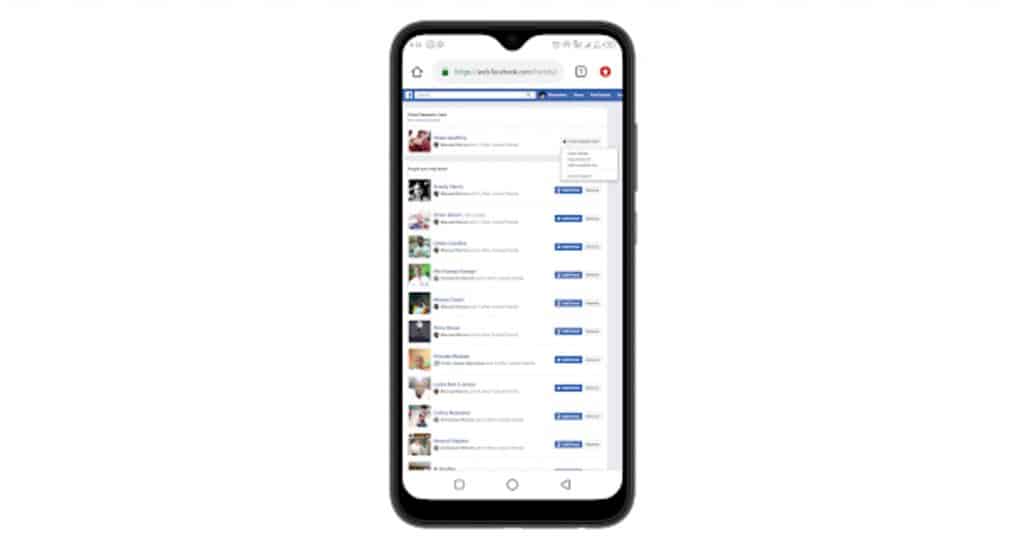
See: How to Enable Dark Mode on Facebook
How do I cancel a friend request I sent to someone on Facebook?
You might send a friend request to someone on Facebook by mistake or after going through their profile and you noticed that the Facebook user is not who you want to send a request to. So, if you want to cancel a friend request that you sent to someone immediately after sending it.
- Tap on the Search Box.
- Type the name of the person you sent a friend request to.
- Go to their profile by selecting their name when it appears.
- Tap Cancel below their profile picture.
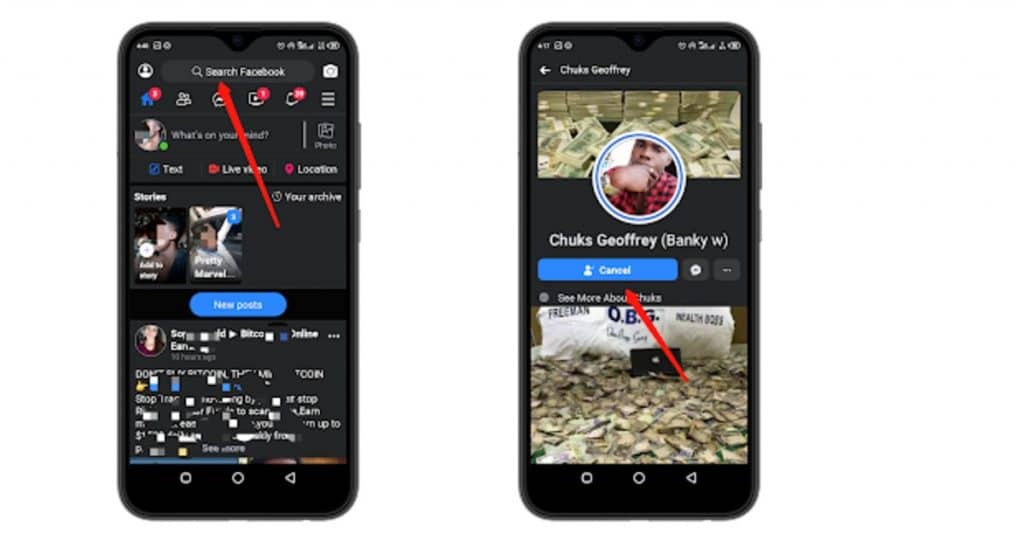
The friend request will be canceled and the Facebook user will no longer see the option to accept or decline your friend request.
NOTE: You can’t cancel a friend request if it’s already been accepted. In this case all you have to do is to unfriend the person.
How to Cancel Sent Friend Requests on iPhone
In this section I will be showing you how to cancel sent friend request on your Facebook account via iPhone. Facebook for iPhone has a tab Outgoing in Facebook Friends page which displays all your sent friend requests.
- Open your iPhone App Drawer.
- Locate and Launch Facebook.
- Login to your Facebook Account.
- Tap on the Facebook Menu Icon which is located at the bottom right corner of the app.
- Tap on Friends, which displays the list of all your friends on Facebook.
- Now, tap on Outgoing.
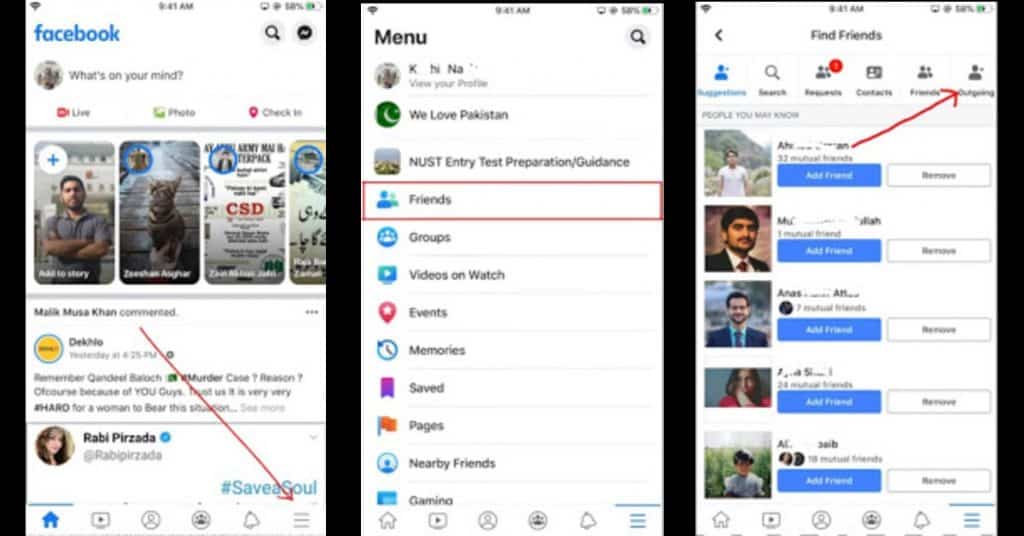
- This is where all your sent friend requests will be displayed just like in the image below.
- So, if you have an outgoing request, tap on Cancel to cancel the outgoing request.
So that is all about how to view and cancel sent friend requests on Facebook for iPhone and iPad users.
See: How to Download WhatsApp on Android, iPhone and PC
How to View and Cancel Sent Requests on Facebook Via PC
If you have a PC and you want to cancel friend requests sent on Facebook, all you have to do is to launch your web browser and visit www.facebook.com and login to your Facebook account.
- Locate and click on the Friends Icon.
- On the next screen, click on ‘Friend requests’.
- You will see the list of your pending friend requests.
- Click on ‘View sent requests‘.
- Your sent request list will pop up.
- Click on ‘Cancel Request‘ to cancel requests that you don’t want.

You can visit Facebook outgoing friend requests list to quickly see your pending sent friend request on your PC web browser or switch your mobile browser to PC mode. This method is very Slow.
Video Tutorial
So, that is all on how to cancel sent friend requests on Facebook, either with your Android, iPhone or your PC web Browser.
See: How to Download Facebook Lite for Android, iPhone and PC
How to Get Rid of Facebook Friend
If you want to get rid of a Facebook friend, all you have to do is to follow the below steps:
- Tap on the Search Box.
- Type the name of the Friend you want to get rid of.
- Go to their profile by selecting their name when it appears.
- Tap on the … button
- Tap On Block
That is all we have for you in this post, if you have any question that is related to this tutorial. Ask your questions using the comment form below.